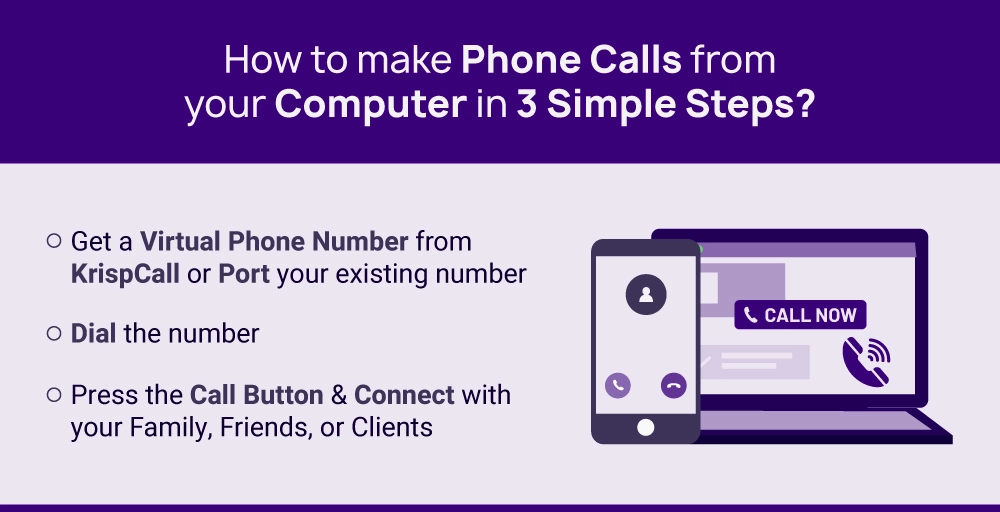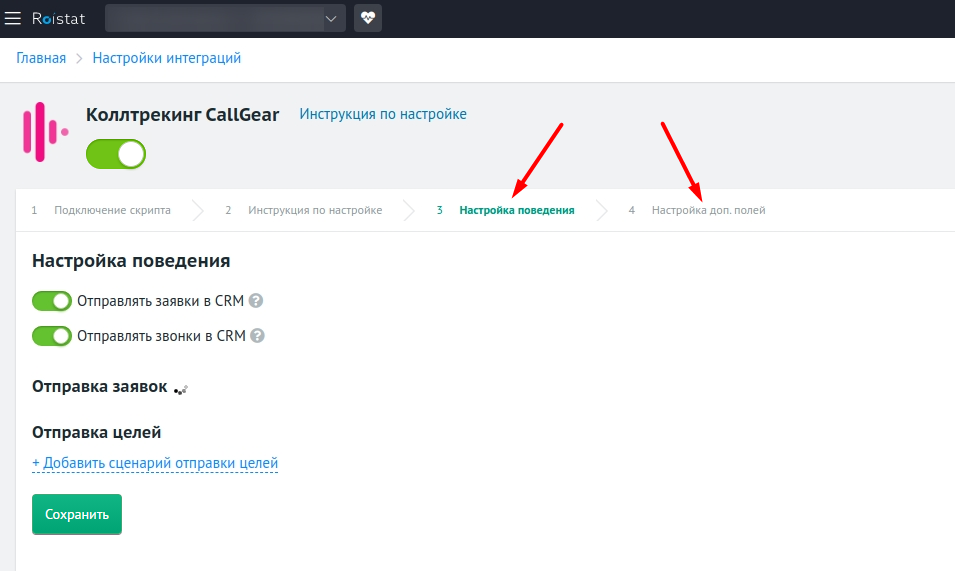1. Как совершить звонок
Для начала, я покажу вам, как инициировать вызов из приложения с помощью номеронабирателя телефона или непосредственно из вашего приложения, чтобы сделать его проще для ваших пользователей.
Запустите Android Studio и создайте новый проект с пустым активити под названием .
Макет экрана
На данный момент, наш макет будет иметь только поля и кнопку Вызова:
1 |
<?xml version="1.0" encoding="utf-8"?> |
2 |
<LinearLayout |
3 |
xmlns:android="https://schemas.android.com/apk/res/android" |
4 |
xmlns:tools="http://schemas.android.com/tools" |
5 |
android:id="@+id/activity_main" |
6 |
android:orientation="vertical" |
7 |
android:layout_width="match_parent" |
8 |
android:layout_height="match_parent" |
9 |
android:paddingLeft="@dimen/activity_horizontal_margin" |
10 |
android:paddingRight="@dimen/activity_horizontal_margin" |
11 |
android:paddingTop="@dimen/activity_vertical_margin" |
12 |
android:paddingBottom="@dimen/activity_vertical_margin" |
13 |
android:gravity="center_horizontal|center_vertical" |
14 |
tools:context="com.chikeandroid.tutsplust_telephony.MainActivity"> |
15 |
|
16 |
<EditText |
17 |
android:id="@+id/et_phone_no" |
18 |
android:hint="Enter Phone number" |
19 |
android:inputType="phone" |
20 |
android:layout_width="match_parent" |
21 |
android:layout_height="wrap_content"/> |
22 |
|
23 |
<Button |
24 |
android:id="@+id/btn_dial" |
25 |
android:layout_gravity="center_horizontal" |
26 |
android:text="Dial" |
27 |
android:layout_width="wrap_content" |
28 |
android:layout_height="wrap_content"/> |
29 |
</LinearLayout> |
Измените класс
В блоке кода ниже, создадим , для отображения номеронабирателя. Номер телефона передается из от URI схемы:
Обратите внимание, что вам не нужны разрешения для этой работы:
1 |
import android.content.Intent; |
2 |
import android.net.Uri; |
3 |
import android.os.Bundle; |
4 |
import android.support.v7.app.AppCompatActivity; |
5 |
import android.text.TextUtils; |
6 |
import android.view.View; |
7 |
import android.widget.Button; |
8 |
import android.widget.EditText; |
9 |
import android.widget.Toast; |
10 |
|
11 |
public class MainActivity extends AppCompatActivity {
|
12 |
|
13 |
@Override |
14 |
protected void onCreate(Bundle savedInstanceState) {
|
15 |
super.onCreate(savedInstanceState); |
16 |
setContentView(R.layout.activity_main); |
17 |
Button mDialButton = (Button) findViewById(R.id.btn_dial); |
18 |
final EditText mPhoneNoEt = (EditText) findViewById(R.id.et_phone_no); |
19 |
|
20 |
mDialButton.setOnClickListener(new View.OnClickListener() {
|
21 |
@Override |
22 |
public void onClick(View view) {
|
23 |
String phoneNo = mPhoneNoEt.getText().toString(); |
24 |
if(!TextUtils.isEmpty(phoneNo)) {
|
25 |
String dial = "tel:" + phoneNo; |
26 |
startActivity(new Intent(Intent.ACTION_DIAL, Uri.parse(dial))); |
27 |
}else {
|
28 |
Toast.makeText(MainActivity.this, "Enter a phone number", Toast.LENGTH_SHORT).show(); |
29 |
} |
30 |
} |
31 |
}); |
32 |
} |
33 |
} |
Если вы запустите приложение и нажмёте кнопку набора (dial), вы увидите номеронабиратель и там вы должны набрать номер. Вы можете изменить это, чтобы на самом деле совершить звонок из вашего приложения, просто заменив назначение на . Однако, это потребует разрешение .
Other Useful Apps to Make and receive phone calls from your PC
As said earlier, there are many service providers in the market, and they excel in their own ways. They compete with each other to stand out and deliver the best solution possible, from app-free phone calls to free international calls, from app phone calls to calling someone using a computer.
We shall talk about useful apps (other than KrispCall) to receive and make outbound calls from your PC in the sections below:
1. Your Phone App for Windows 10
The Your Phone app for Windows 10 is an arbitrary feature app that allows you to connect your Android phone or iPhone to your PC using Bluetooth. Once you download the phone companion app and connect to your cell phone using a Microsoft account, you can perform all of your communication through the PC.
You can dial phone numbers, make international calls, receive calls, send and receive text messages, and even browse through photos on your Android phone or iPhone.
However, you should know that a Bluetooth connection is a must here, and you cannot perform any communication if your phone isn’t in the Bluetooth range. Also, you cannot use your PC as a second phone since it relies on your real phone number.
This might not be the best option for you if you want a separate number to segregate business and private communications.
2. FaceTime
FaceTime app is one of the most popular ways of communication in 2022 among Apple device users. This iOS app allows its users to make and receive calls, and video & audio calls over a good internet connection. The sad part is it is limited to Apple devices.
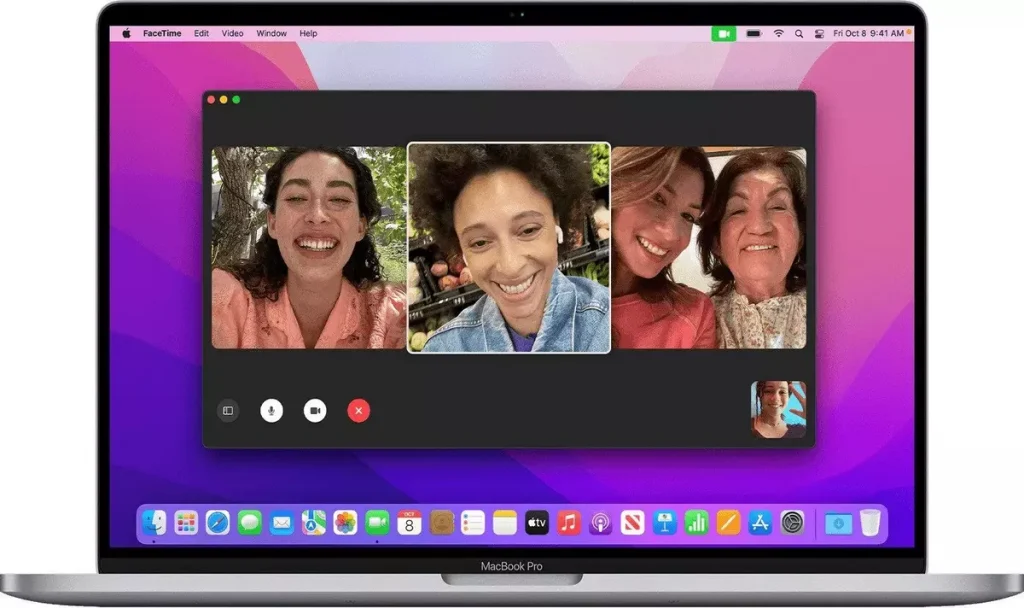
Android device users can only join FaceTime calls through the link sent by iPhone users. However, Android users can share the link to join the call. If you are an Android phone user, you cannot enjoy the full features of video calls that iPhone users can.
Similar to Your Phone App on Windows 10, the FaceTime app also relies on your real phone number to establish communications, limiting the possibilities of segregating your business and private calls. However, you can enjoy free voice or audio calls on the App, saving money.
3. Skype
Skype is still considered one of the reliable means for making calls for free (voice and video meetings) via an internet connection since you do not have to worry about the OS platforms and mobile devices. It allows you to make and receive phone calls from your PC within the Skype environment.
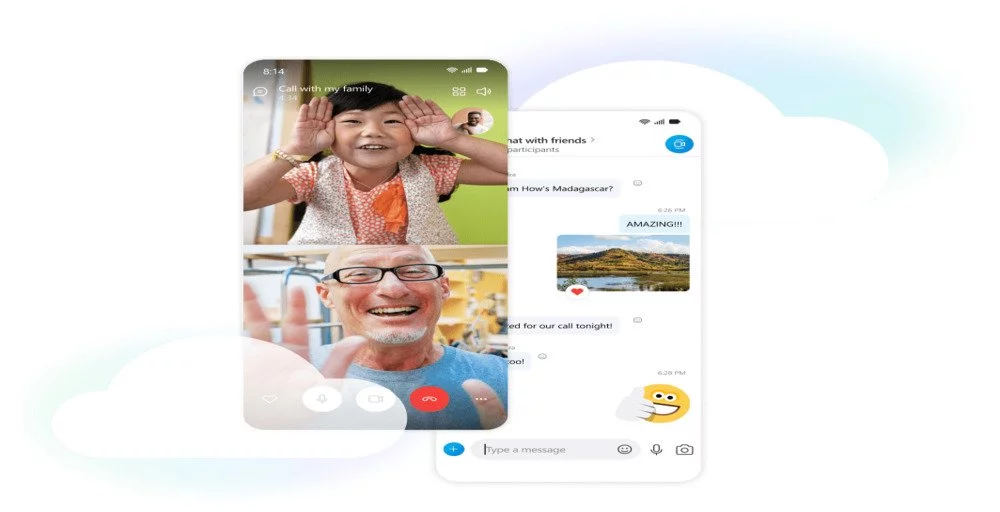
However, you cannot make local and international calls from Skype if it’s outside Skype. You have to buy numbers to perform those calls. It is not an ideal app to opt for making calls for free since you have to be conscious of timekeeping if you want to avoid extra calling charges. Video meetings can be done to communicate with your business employees to enhance work productivity.
4. WhatsApp
WhatsApp is one of the most popular communication apps in the present day since you are allowed to make and receive international calls via an internet connection from your PC, once you have connected your phone app (WhatsApp).
The good part is you connect devices using the internet connection, which is reliable and, more importantly, eliminates Bluetooth pairing problems. You can phone link app to app calling from your mobile phone to computer via a good internet connection.
You can share media, make audio calls, accept incoming calls, and more through the PC. WhatsApp has a separate platform for business and private communications, making it a bit more realistic and fitting to the cause of getting a reliable app to make a phone call from your computer.
5. Google Voice
Google Voice is one of the good apps that allows you to call someone from a computer. However, there are also complaints of poor customer support and lacking quality, and more importantly, it is not global. You can use only Google Voice App in certain countries.
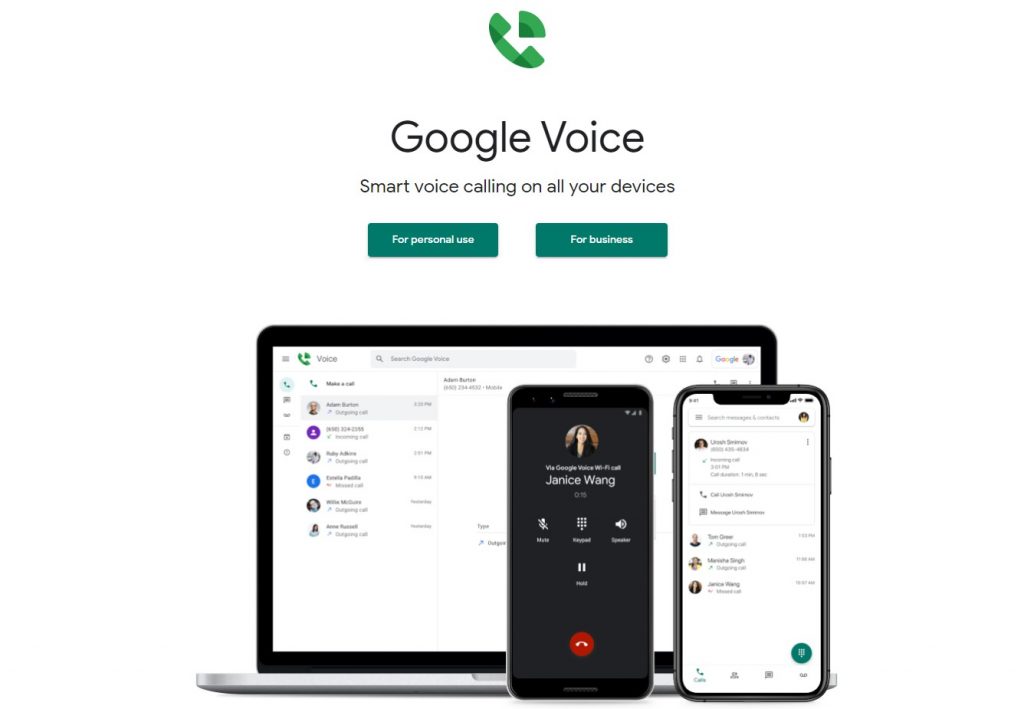
Google Voice has the potential to become a free web app to provide top-notch communication services since Google has the resources to do wonders. You can also purchase a Google Voice number to make and receive international calls from a computer via an internet connection.
We can shout out to many other platforms that provide quality communication services to the users without having to necessarily use a virtual or a real Google voice number. Facebook, Slack, Troop Messenger, Flock, and many more. Enjoy many Google Voice Number advanced features like inbound and outbound calling.
How to Record on Telegram Call Online for Free?
Best For: Quick audio recording in high qualitySchedule Recording: No, this tool doesn’t offer a task scheduler for audio.
So, record a telegram voice call if you don’t want any hassle downloading software. An online solution you can use for free to record Telegram call very easily is AceThinker Free Audio Recorder Online. It is a simple tool that records your audio in the original quality. This tool also supports recording calls and music from online streaming platforms, including YouTube, Spotify, and others in MP3 format. It is fast, effective, and does the job in a matter of few clicks. It also allows you to record both system sound and sound via microphone simultaneously. You can also rename and organize the audio recordings with the ID3 Tags feature. So, your files are safe at a place.
Step 1 Select the audio source
Step 2 Begin Recording Telegram Call
Step 3 End and Check Recording
T1/E1 Call Capture & Analysis
This powerful utility provides the capability to record calls directly from T1/E1 lines for post analysis. The system uses two Ultra T1/E1 Cards, or GL’s Dual
Laptop T1/E1 Analyzer to interface non-intrusively with T1 or E1 lines. Calls can be automatically or manually captured from both directions of transmission.
Subsequently, the captured call or calls can be played back and analyzed in time, spectral, and 3D graphic modes using a commercial sound card, built-in high
fidelity speakers, and custom analysis software.
For more information, visit T1/E1 Call Capture and Analysis webpage.
Приложение amoCRM для мобильных устройств
Мобильное приложение доступно для скачивание в AppStore. Логика работы совершения звонка из приложения простая, необходимо нажать на номер телефона контакта в приложении, и автоматически с мобильного номера уходит звонок клиенту. После окончания разговора, звонок фиксируется в карточке сделки/контакта в amoCRM.
Преимущества:
- Не требуется использование сторонних приложений
- Не требуется никаких дополнительных настроек со стороны системы
Недостатки:
- Отсутствие записи разговора
- Возможность совершать только исходящие звонки
- Звонок идет с мобильного номера менеджера
Кому подойдет данное решение: компаниям, в которых менеджеры используют amoCRM. Руководство компании готово пожертвовать отсутствием записи звонков.
В заключении хочется отметить, что в статье были рассмотрены основные и наиболее частые способы фиксации мобильных разговоров менеджера в CRM-системе. Выбрать можно один из предложенных в статье вариантов, здесь стоит учитывать бюджет, который вы готовы потратить на реализацию задачи, которая перед вами стоит и сроки реализации. Также всегда стоит помнить о цели контроль телефонных звонков с мобильного: не нужно делать контроль ради контроля. Хорошо изучите все «за» и «против» выбираемого сценария решения. За помощью вы всегда можете обратиться к интеграторам CRM-систем.
Об авторе
Хижняк Артём
Руководитель отдела аналитики компании Goodwill&Co
Ещё не пользуетесь IP-телефонией?Зарегистрируйтесь и получите бесплатную неделю тестового периода!
Погодные приложения
Погодный виджет – тоже зачастую встроен в операционную систему телефона. У меня он работал 3 месяца, а потом перестал обновлять данные. От этой программы мне всегда требуется только два параметра: температура воздуха и наличие осадков. Если вам нужны метеорологические карты и прочие рюшечки – тогда удалять программу не нужно. В остальных случаях желательно избавиться от ненужного прожорливого приложения, которое ежеминутно пытается соединиться с сервером. Мне на A5 сделать это не удалось.
Всегда можно посмотреть погоду выглянув в окно. А если нужен прогноз, Google – хороший предсказатель.
Дефолтный браузер
Практически каждый уважающий себя производитель телефонов разрабатывает и внедряет в прошивку свой интернет-браузер. В него может быть вшита программа-шпион или рекламные ссылки. Но даже если их нет – это не означает, что браузер хороший. Отключите его или удалите.
Лучше всего установить Google Chrome – простой и быстрый браузер. Если вы печетесь о конфиденциальности и не желаете захламлять пространство телефона накапливающимся кэшем – ваш выбор Firefox Focus, приватный браузер не оставляющий следов.
По остальным приложениям я составил небольшую таблицу. Здесь всё, что можно отключить без последствий для работы Android.
Facebook и другие социальные сети
«Мордокнига» платит производителям смартфонов за то, чтобы они вшивали приложение в прошивку. Мобильный клиент позволяет всё время быть в курсе событий ваших друзей, отслеживать лайки, и назойливо уведомляет о каждом чихе. При этом он жрёт много ресурсов и непрерывно садит батарейку. К сожалению, в моём Самсунге эта зараза не удаляется. Но её можно отключить, что я незамедлительно сделал, так как вообще не пользуюсь этой социальной сетью. При особой надобности я на время могу активировать приложение.
Лучше заходить в соцсети через браузер (об этом читайте ниже), урезание функциональности незначительное, в отличие от ресурса аккумулятора и ненужных уведомлений. Исключение составляет «Инстаграм».
4. Отправка SMS-сообщений
У вас есть только два основных варианта для отправки SMS: использование SMS приложение вашего устройства или в обход его, отправив SMS прямо из вашего приложения. Мы посмотрим оба сценария, и вы можете решить, какой из них лучше использовать в вашем случае. Давайте начнем с отправки SMS с помощью приложения SMS вашего устройства.
Настройка макета
Во-первых нам нужно изменить наш основной макет, чтобы там были: поле для сообщения и кнопка Отправить Сообщение.
1 |
<!--/ ... /--> |
2 |
<EditText |
3 |
android:id="@+id/et_message" |
4 |
android:hint="Enter message" |
5 |
android:inputType="textCapSentences|textMultiLine" |
6 |
android:maxLength="2000" |
7 |
android:maxLines="12" |
8 |
android:layout_width="match_parent" |
9 |
android:layout_height="wrap_content"/> |
10 |
|
11 |
<Button |
12 |
android:id="@+id/btn_send_message" |
13 |
android:layout_gravity="center_horizontal" |
14 |
android:text="Send Messange" |
15 |
android:layout_width="wrap_content" |
16 |
android:layout_height="wrap_content"/> |
17 |
<!--/ ... /--> |
Изменение MainActivity
Внутри метода в классе , задайте как первый аргумент и в качестве второго аргумента. Текстовое сообщение будет значением экстра :
1 |
// ... |
2 |
Button sendMessageBtn = (Button) findViewById(R.id.btn_send_message); |
3 |
final EditText messagetEt = (EditText) findViewById(R.id.et_message); |
4 |
sendMessageBtn.setOnClickListener(new View.OnClickListener() {
|
5 |
@Override |
6 |
public void onClick(View view) {
|
7 |
String message = messagetEt.getText().toString(); |
8 |
String phoneNo = mPhoneNoEt.getText().toString(); |
9 |
if(!TextUtils.isEmpty(message) && !TextUtils.isEmpty(phoneNo)) {
|
10 |
Intent smsIntent = new Intent(Intent.ACTION_SENDTO, Uri.parse("smsto:" + phoneNo));
|
11 |
smsIntent.putExtra("sms_body", message);
|
12 |
startActivity(smsIntent); |
13 |
} |
14 |
} |
15 |
}); |
16 |
// ... |
Тут. SMS клиент будет отслеживать статус доставки сообдения.
Запуск приложения
Когда заполнены все необходимые поля, нажатие на кнопку Отправка SMS, откроет SMS клиента или даст пользователю выбрать приложение, если оно уже не выбрано.
Vonage – Best for Businesses
Vonage is a name that needs no introduction. It’s incredibly well known in the phone business, and even if you’re yet to try it, you probably already know that its international calling options will more than suffice. Admittedly, the Vonage set up was a little more complicated than we expected when we did our testing, but I’ll do my best to explain how it works.
To put it as simply as possible, Vonage requires you to sign up for the home phone or business service to make international calls, which has a variety of international pricing options. If you want to make international calls on your smartphone, you’ll have to then download the Vonage Extensions app, which will give you control over your home or business phone service on your device. After this, it’s just a matter of how many minutes you have, or whether or not you signed up for the unlimited plan. See? Not too complicated!
Принимаем первый звонок
С помощью класса в Android’е отслеживается состояние телефона, но лишь в том случае, если приложение запросило полномочие в своем манифесте:
Далее необходимо переопределить и зарегистрировать метод в реализации , чтобы получать уведомления об изменении состояния телефонного вызова. Готовая реализация представлена ниже:
Когда поступает звонок, целочисленный параметр принимает значение , что приводит к вызову нашей боевой (или мирной) нагрузки в виде функции .
 Входящий звонок
Входящий звонок
В природе данный вариант приема телефонного звонка используется чуть реже, чем никогда. Дело в том, что в момент звонка приложение должно работать на переднем плане, — такое своеобразное использование придумать сложновато (разве только в отладочных целях), поэтому двигаемся дальше.
А где у него кнопочки?
Каким бы ни было приложение, официальным или негласным (только для личного пользования в целях исследования, естественно), одинаково плохо, если оно будет падать из-за отсутствия на устройстве телефонных функций (Wi-Fi-планшет). Поэтому первое, что стоит сделать, — проверить таковые:
Как видишь, мы воспользовались методом из объекта PackageManager, указав константу в качестве параметра. Кроме того, имеет смысл дополнительно проверить поддержку GSM-модуля константой .
Если обе константы лживы, то мы ошиблись устройством, ничего не поделаешь. В этом случае стоит завершить работу приложения, а на выходе попросить пользователя сменить девайс ;).
Ooma – Best for Customer Service Teams
Ooma is a powerful VoIP solution that offers pay-as-you-go and pay monthly calling plans for businesses and personal users.
Its excellent support centre, which includes 24/7 live support options and a useful knowledge base, combined with its top-tier customer feedback scores, makes it one of the most reliable VoIP systems we’ve tested.
This reliability, alongside it’s powerful inbound and outbound calling features make it an asset to international customer service and retail teams. But thanks to it’s affordable calling rates, the international call app will be an attractive option for any business looking to cut down on expenses.
Group of methods to make calls
| Method | Description |
|---|---|
| «start_employee_call» | The method implements a direct call to an employee and does not use any scenario. |
| «start.scenario_call» | Method allows you to make calls according to a customized acenario. To use the method you only need a virtual phone number and N scenario. |
| «start.vnumber_call» | Call to a virtual number. |
| «start.informer_call» | Informer call with an option to play a media file for a subscriber or transmit a text message. After the message is played, the call ends automatically. |
| «start.simple_call» | Call to any number except own virtual numbers. This is not a call from an employee to any number. |
What Is Cold Calling Software?
Cold calling software is a sales productivity tool that helps SDRs scale their cold calling processes to increase the number of meetings getting booked.
How? By automating every part of your cold calling, whether it’s dialing the numbers of each prospect, logging the call details into your CRM, tracking your cold calling metrics or executing your cold call follow-ups after the call.
By using a cold calling tool, you can spend more time crafting compelling messages and focus on engaging with more prospects. The result? You can have more quality conversations with your prospects and book more meetings.
Method of Telegram Recording Online
Recording Telegram video call using an online tool is the best choice for users who don’t want to install other software on their devices. Among all those optional online recorders, Veed is a rich-featured one. When you start it on the Interner browser, a window will appear and ask you to choose a recording mode that fits your need.
Some online screen recorders can only export the recordings in HTML format, and you may not play the file directly on your computer. But the output format will not be a problem if you choose this online tool to record your screen as it allows you to download the captured video in MP4 or GIF format.
Features:
- Easy to use
- Offer you some preset layouts
- Share the recording to social platforms directly
- Support adding subtitles to the captured video
Steps to Use the Online Telegram Call Recorder:
Step 1. Go to the page of this recorder.
Step 2. Select from the four optional recording modes, including «Screen & Webcam,» «Webcam Only,» «Screen Only,» and «Audio Only.»
Step 3. Then, you need to choose the video and webcam source. After that, click on the red button to start recording.
Step 4. Click the button again to stop recording, and you can save the captured recording in MP4 or GIF format.
How to call a phone number from your computer: 3 simple step
Calling someone from a computer is a simple process. You can follow these 3 steps to make phone calls from your computer.
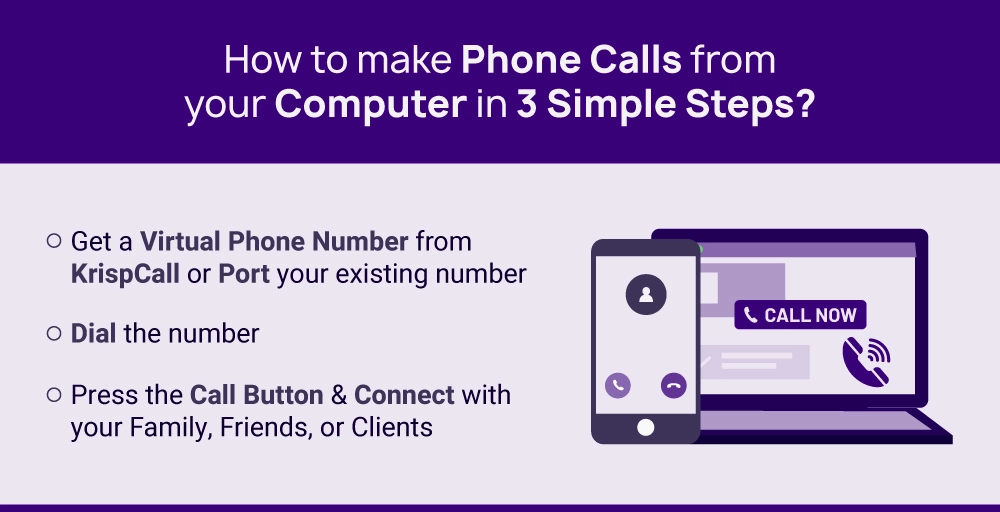
1. Get a virtual phone number or port your existing number.
You require a virtual phone number for making calls. How to get one? You can easily obtain it from KrispCall by creating an account. Depending on the country’s regulations, you might need to provide some official documents for verification procedures.
3. Press the call button and connect with your family, friends, or clients
Finally, click on the “Make a Call” button. This action will prompt a phone call similar to your standard calls from an Android phone or app phone.
Read Also: How to Send SMS Texts from Your Computer or Desktop PC?
Transmit/Receive File Utility
The Transmit/Receive File Utility allows transmission and reception of files to/from T1 or E1 lines with greater flexibility than the Record/Playback
Software. The optional Record/Playback software runs as a feature under the T1/E1 application software. The transmit/receive file utility program,
however, runs as a ‘console’ program and is intended for use by other WIN 95/98/NT applications as a ‘callable’ function. Examples of use include
its use with MATLAB programs or other programs that can call external programs.
For more information, visit Transmit/Receive File Utility webpage.
International Calling Apps Pricing
When it comes to the price of calling internationally, people can get pretty confused. From unlimited plans to per-minute rates, the industry is filled with a wide range of approaches that may not be immediately obvious to the average user.
Fortunately, we’re here to help. Below, we’re going to explain how you might need to pay for calling internationally, and whether or not your personal use or business needs are met by a particular provider.
Per-minute rates
In most cases, a phone system or international call app will offer per-minute rates when it comes to international calling. These rates can range anywhere from $0.01 to $2 depending on which country you’re calling. For example, calling from the US to the UK on these plans is often free or extremely inexpensive. However, if you’re trying to make calls to Antarctica, you could end up paying a lot per minute.
Unlimited plans
If you don’t want to worry about paying by the minute, we wouldn’t blame you. Fortunately, a lot of these services offer a variety of monthly plans that allow you to enjoy unlimited access to international calling. These plans often come with country restrictions, and you’ll have to pay more to have access to unlimited calling in more counties.
Business plans
While this doesn’t apply to all the apps on this list, some of them offer specific business plans that are designed to act as your company’s telephone system. Rather than investing in physical phone systems, you can get something like Google Voice for Business or Vonage to turn everyone’s smartphones into a connected communications hub. This costs a bit extra, but the overall savings could be a huge benefit for your business.
#1 Steps To Install CallGear via BlueStacks On Windows & Mac
BlueStacks is a virtual Android engine to run the CallGear application on a computer. It has both edition EXE for Windows and DMG for Mac.
- Secondly, start the engine on the computer
- Thirdly, register or log in on the Google Play server. Or, if you have the APK, just drag it on the BlueStacks.
- Fourthly, start searching- “CallGear”.Note: if not found on the play store, then download it from below.
- Finally, click on the Install option under the official logo of the CallGear app
Bonus Tips: Most of the time, BlueStacks takes some more seconds on the first run. But don’t worry. The loading issue of CallGear via BlueStacks is depending on your Internet speed and PC configuration. If you still have problems with the setup or loading process, then follow the Nox guide below.
Настройка интеграции¶
Внимание!
Перед настройкой этой интеграции на сайте должны быть установлены счетчики Roistat и CallGear. Убедитесь, что оба счетчика добавлены внутри тега <body> (порядок расположения не важен).
Шаг 1. Установка скрипта на сайт
Чтобы связывать звонки с номерами визитов roistat_visit, в коде нужных страниц вашего сайта необходимо установить специальный скрипт.
-
В проекте в Roistat зайдите в раздел Интеграции:
-
Добавьте интеграцию с коллтрекингом CallGear:
-
Откройте настройки интеграции с CallGear и скопируйте скрипт из вкладки Подключение скрипта:
Данный скрипт необходимо разместить на каждой странице вашего сайта внутри тега <body></body>. Порядок расположения скрипта и счетчиков Roistat и CallGear значения не имеет.
Шаг 2. Настройка уведомлений о звонках в CallGear
Чтобы звонки из коллтрекинга CallGear выгружались в проект Roistat, необходимо настроить отправку специальных уведомлений.
В личном кабинете CallGear перейдите в раздел Notifications. Добавьте два уведомления: для отправки данных о входящем звонке и для отправки записанного разговора.
Настройка уведомления о начале звонка:
-
Нажмите кнопку Add a notification:
-
На открывшейся странице настроек укажите следующие параметры:
- Notification name – можно указать любое название, например, Входящий звонок на виртуальный номер;
- Event type – Inbound call on a virtual phone number;
- Notification methods – HTTP;
- Method – GET;
- URL – ;
- Body – нажмите кнопку Reset the default template рядом с полем Body.
-
Скопируйте строку с параметрами из проекта Roistat: Интеграции → Коллтрекинг CallGear → 2. Инструкция по настройке.
-
Добавьте скопированную строку в конец тела запроса:
-
Нажмите кнопку Create и включите уведомление.
Настройка уведомления о завершении звонка:
-
Нажмите кнопку Add a notification:
-
На открывшейся странице настроек укажите следующие параметры:
- Notification name – можно указать любое название, например, Завершение звонка;
- Event type – Call finished;
- Notification methods – HTTP;
- Method – GET;
- URL – ;
- Body – нажмите кнопку Reset the default template рядом с полем Body.
-
Скопируйте строку с параметрами из проекта Roistat: Интеграции → Коллтрекинг CallGear → 2. Инструкция по настройке.
-
Добавьте скопированную строку в конец тела запроса:
-
Нажмите кнопку Create и включите уведомление.
При необходимости вы можете гибко настроить создание сделок по звонкам в CRM, отправку целей и передачу дополнительных полей:
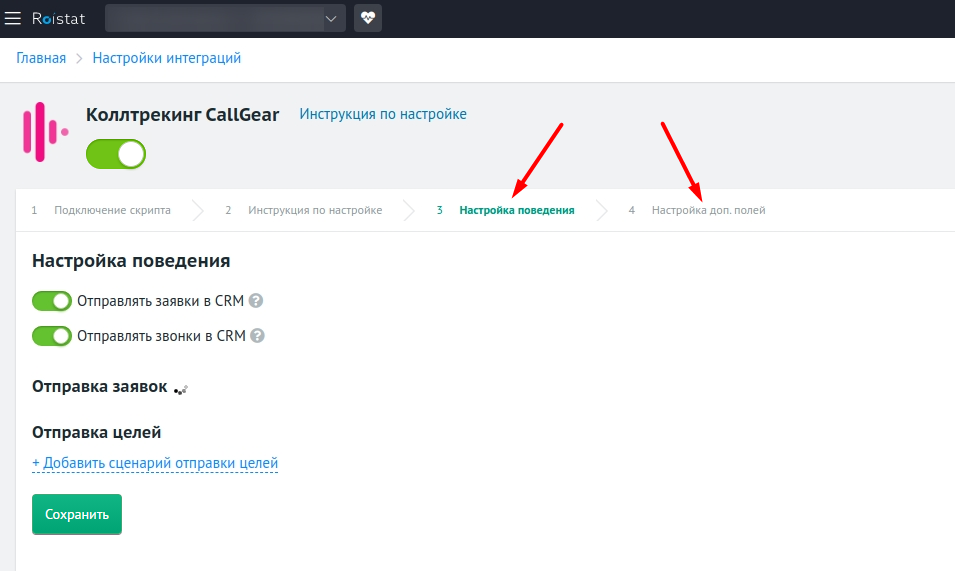
6. Получение SMS сообщения
Чтобы ваше приложение получало SMS сообщение от номера пользователя, лучше всего зарегистрировать получатель вещания, тогда можно будет получить уведомление о новом SMS, даже когда ваше приложение работает в фоне.
Добавим разрешение
Добавим разрешение в AndroidManifest.xml:
1 |
<uses-permission android:name="android.permission.RECEIVE_SMS"/> |
Далее нам нужно проверить и посмотреть, имеет ли приложение разрешение на получение SMS-сообщений во время выполнения. Поэтому в классе , сделаем проверку на разрешение . Если его нет, его нужно запросить.
1 |
// ... |
2 |
@Override |
3 |
protected void onCreate(Bundle savedInstanceState) {
|
4 |
// ... |
5 |
if(!checkPermission(Manifest.permission.RECEIVE_SMS)) {
|
6 |
ActivityCompat.requestPermissions(this, new String[]{Manifest.permission.RECEIVE_SMS}, 222);
|
7 |
} |
8 |
} |
9 |
// ... |
Создание получателя вещания
Мы извлекаем каждый объект из класса , используя метод , передавая его PDU (блок данных протокола). Затем мы добавляем это в массив наших сообщений.
Для поддержки API 23 и выше, вы должны включить формат дополнительной строки (либо «3gpp» для GSM/UMTS/LTE сообщений в формате 3GPP или «3gpp2» для CDMA/LTE сообщений в формат 3GPP2).
1 |
import android.content.BroadcastReceiver; |
2 |
import android.content.Context; |
3 |
import android.content.Intent; |
4 |
import android.os.Build; |
5 |
import android.os.Bundle; |
6 |
import android.telephony.SmsMessage; |
7 |
import android.widget.Toast; |
8 |
|
9 |
public class SMSReceiver extends BroadcastReceiver {
|
10 |
|
11 |
@Override |
12 |
public void onReceive(Context context, Intent intent) {
|
13 |
Bundle bundle = intent.getExtras(); |
14 |
if(bundle != null) {
|
15 |
Object[] pdus = (Object[]) bundle.get("pdus");
|
16 |
String format = bundle.getString("format");
|
17 |
|
18 |
final SmsMessage[] messages = new SmsMessagepdus.length]; |
19 |
for(int i = ; i < pdus.length; i++) {
|
20 |
if(Build.VERSION.SDK_INT >= Build.VERSION_CODES.M) {
|
21 |
messagesi = SmsMessage.createFromPdu((byte[]) pdusi], format); |
22 |
}else {
|
23 |
messagesi = SmsMessage.createFromPdu((byte[]) pdusi]); |
24 |
} |
25 |
String senderPhoneNo = messagesigetDisplayOriginatingAddress(); |
26 |
Toast.makeText(context, "Message " + messagesgetMessageBody() + ", from " + senderPhoneNo, Toast.LENGTH_SHORT).show(); |
27 |
} |
28 |
} |
29 |
} |
30 |
} |
Теперь запустите приложение, закройте его и отправьте SMS с эмулятора телефона.
Here’s How Klenty Helps You Build the Best Automated Cold Calling Software Stack
To cold call successfully, you need 3 things:
- A contact database to build sales prospecting lists with accurate phone numbers
- A sales dialer that helps you place cold calls in different contexts
- A conversation intelligence platform to analyze call recordings
What if we tell you that you can have all the above 3 in a single platform? Does something like that even exist?
Meet Klenty, the sales engagement platform that lets you find contact numbers, call using multiple modes, and analyze calls with AI-powered summaries.
Here’s how it works:
- First, gather verified and up-to-date phone numbers of all your ICP-fit prospects using Prospect IQ, Klenty’s prospecting data platform.
- Once your call list is ready, choose from 3 types of dialers in Klenty’s Sales Dialer as per your calling needs:
- Parallel Dialer to dial 5 prospects simultaneously and improve total connects per day from cold lists.
- Power Dialer to automatically dial the next number on your list. Best for teams with connect rates above 7%.
- Focus Dialer to leverage click-to-call dialing for personalized follow-up calls.
- Once you’re done calling, use Call IQ to access key insights from your calls like overall summary, questions asked, talk time, and call sentiment.
With Klenty, every tedious part of cold calling gets automated, so you can purely focus on selling like a pro over the phone.
Never miss your cold calling goals again. Book a demo now to see how Klenty helps you ace the cold call game!
Дингтон
Долгое время Дингтон выглядел устаревшим, что было позором. Приложение имеет некоторые уникальные функции, но интерфейс отвлекает людей. К счастью, недавний редизайн исправил эти проблемы. Сегодня он имеет стильный интерфейс Material Design, который прост в использовании и навигации.
А как насчет этих уникальных особенностей? Нам особенно нравится Перезвоните; Dingtone может позвонить вам и другому человеку, затем подключить ваши звонки, тем самым снижая плату. Приложение также поддерживает добавление второго и третьего номера к другим вашим устройствам. У вас может быть один номер для телефона, другой для планшета и т. Д.
Как и следовало ожидать, вы также можете настроить голосовую почту, переадресацию вызовов и блокировку вызовов. Чтобы совершать международные звонки на стационарные и мобильные телефоны в более чем 200 странах, вы можете зарабатывать бесплатные кредиты, просматривая видео.
К сожалению, цены на звонки скрыты из-за того, что Dingtine взимает не центы в минуту, а кредиты в минуту. Это может сделать перерасход очень легким.
Наконец, в то время как другие приложения предоставляют вам доступ только к американским номерам, Dingtone может предоставить вам номер в США, Канаде, Великобритании, Австралии, Бельгии и Нидерландах. Таким образом, для неамериканских резидентов это хороший выбор.
Скачать: Дингтон для Android | iOS (бесплатные покупки внутри приложения)
Group of methods for call management
| Method | Description |
|---|---|
| «make.call» | Make call for transfer or consulting. |
| «transfer.talk» | Method allows transferring calls to another employee or to an external number (Refer to «Diagram of call statuses»). |
| «restore.talk» | This method allows you to restore a conversation after a subscriber consulted another employee (refer to section «Diagram of call statuses»). |
| «hold.call» | Holding call. |
| «unhold.call» | Unholding call. |
| «tag.call» | Tagging an active call. |
| «disconnect.leg» | Method allows you to disconnect various legs of a call. You can access ID for each leg via the list.calls method or a notification server. |
| «add.coach» | Adding a coach to a call. |
| «record.call» | Managing call recording. You can not switch off the recording of a call set via your client area. |
| «block.contact» | Block a contact during call. |
| «call.talk_option» | Calling talk option set in the client area of your virtual PBX. |
| «send.dtmf» | Sending DTMF by an employee. The method is used when client side has IVR and it requires for you to choose a menu option. |
| «list.talk_options» | Receiving a list of talk options set in the client area of your virtual PBX. |
| «list.calls» | Receiving a list of active calls and their participants. |
| «release.call» | Releasing a call. |
How to Record Telegram Video Calls on Android
AZ Screen Recorder is a notable screen recording app on Android. When recording your Telegram video calls, you perhaps want to capture system audio and your voice at the same time. However, on some old versions of the Android operating system, the built-in recorder only supports recording the audio from the microphone, which is the main reason to find a robust third-party recorder.
AZ Screen Recorder, an app famous for its multifunctionality, can help you capture the Telegram calls, edit the recorded videos, and even broadcast the live stream. You don’t even need to worry that the recordings will take up a lot of your phone’s memory, as this app can compress the recordings to reduce their file size.
Features:
- Trim, crop, and rotate the recorded video
- Add background music to the video
- Capture your screen as a GIF
- Record Android screen with the facecam
Steps to Capture Telegram Video Calls on Android:
Step 1. Install and launch the AZ Screen Recorder on your Android phone.
Step 2. Tap the gear icon to adjust the settings, including the frame rate and video resolution.
Step 3. Start the Telegram call and tap the red button to start recording.
Step 4. When you want to stop the recording, you can find the option to end the process in the A-Z notification.